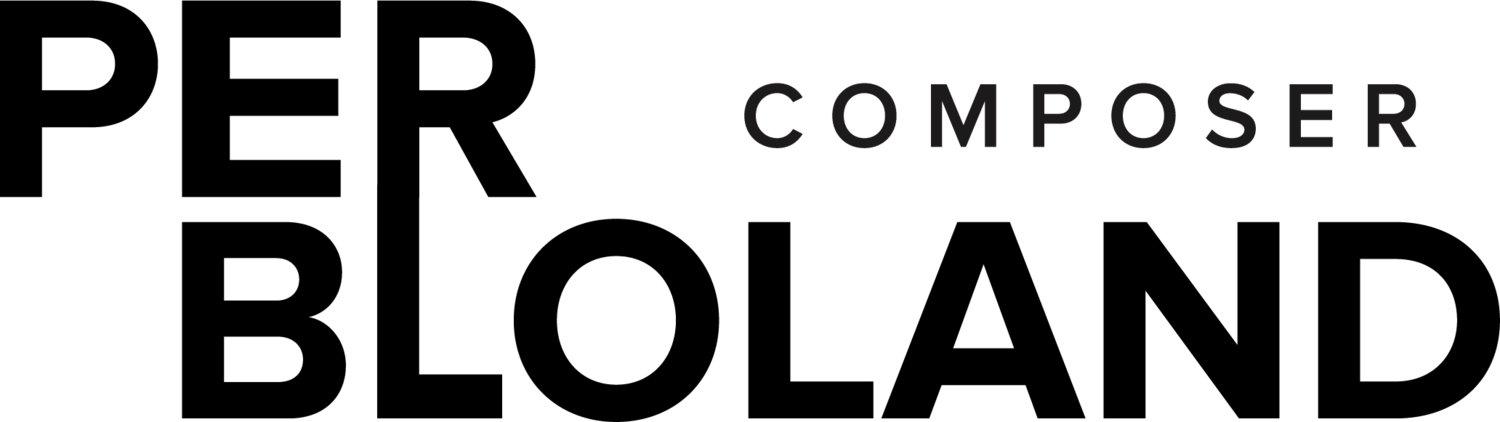MaxOrch Installation
System Requirements: Orchidea, and thus MaxOrch, are currently Mac only.
MaxOrch works with Max 9.x and Orchidea package v.0.7
(NOTE: check out the glossary part of our Tips and Glossary page for help with terms)
(installation instructions for the App (standalone) are below)
Download (Max patch and Standalone):
1) Visit our GitLab page,
2) Click the blue Code button (upper right corner),
3) In the resulting dropdown, find the “Download source code” section at the bottom,
4) Select a download type - you probably want .zip.
Installation (Max patch):
There are 4 things you’ll need to download and install before using the MaxOrch Max patch: 1) Bach and Dada, 2) Orchidea Max Package, 3) OrchideaSOL2020 (the recommended database/sample library), 4) MaxOrch Max patch.
1) Install Bach and Dada
The instructions on the Bach page are pretty straightforward. They recommend you use the Max Package Manager, and we agree!
2) Install the Orchidea v.0.7 Max Package
This one has more steps, outlined on the Orchidea download page. Here’s a step-by-step:
Download the latest version of the Orchidea Max package, currently v.0.7
Unzip the file
Place the resulting “orchidea” folder in your Max Packages folder, found at the following location:
/Documents/Max 9 (or 8)/PackagesMake sure Max knows to look in the Packages folder:
- in Max, from the Options menu select File Preferences…
- click the + (bottom left) to add a new path
- navigate to the Packages folder (where you just dropped the orchidea folder) and select it
- quit and restart Max
To remove from MacOS quarantine the whole package at once, open Terminal and type:
xattr -rd com.apple.quarantine ~/Documents/Max\ 9/Packages/orchidea/*
(change the 9 to an 8 if using Max 8)
3) Upgrade your database to OrchideaSOL2020
There are several different databases available, each of which includes the sample library Orchidea will use to render your orchestrations. A smaller database/library, called TinySOL2020, is included in the Orchidea download. However it is highly recommended that you download and use the more expansive OrchideaSOL2020 database/library. There is also a 3rd option: FullSOL is the most extensive database but requires a paid Ircam Forum subscription.
The link above takes you to the Ircam page that hosts OrchideaSOL2020. You’ll need to log in to download it. Beware! It’s ~8GB!
Unzip the file
Place the CONTENTS of the “_OrchideaSOL2020_release” folder in the following location:
/Documents/Max 8/Packages/orchidea/dbDo not place the entire folder there! Only the files in that folder should be placed in your “db” folder
It’s ok for those OrchideaSOL2020 files to share the folder with the TinySOL2020 files
It should look something like this:
4) Download MaxOrch! Follow the instructions on our Downloads page
The MaxOrch folder can be placed anywhere you like
Make sure all of the files in that folder remain in the folder
Installation (standalone):
The standalone does not require any additional software. However at least one database must be installed - TinySOL2020 is NOT included. As stated above, the OrchideaSOL2020 database is better.
Follow Installation step 3 above.
A few notes on the databases and database installation:
TinySOL2020 is included with the Orchidea download,
OrchideaSOL2020 is recommended - it is the most comprehensive free db,
FullSOL requires an IRCAM Forum premium account,
Several custom databases are available from the Orchidea page.
You may install a downloaded database by copying its folder contents into the following folder: ~/Documents/Max 9 (or 8) /Packages/orchidea/db/.
-OR- You can place database folders anywhere on your drive and point MaxOrch to their locations.
You may install multiple databases into the same folder,
You don't need the metadata folders.
Refer to:
Orchidea page TinySOL2020 from this page is actually TinySOL
Follow the Orchidea YouTube channel
All the required packages now run natively on M1 Macs.